Setting up a Team for Cross Organisational Tasks
The steps below must be carried out on both the GP Practice EMIS and the EMIS Clinical Services Hub.
Before setting up a Task Team to receive Cross Organisation Tasks make sure the CrossOrgTasks Data Sharing Agreement allowing Organisations creating tasks for me has been activated (Configuration > Data Sharing Manager):

Please log out and back into EMIS after activating the CrossOrgTasks Data Sharing Agreements before continuing with the set up below.
Set up a Team
In Configuration > Organisation Configuration select Teams:

Select Add > Add Team:
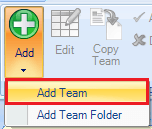
Create a Team - i.e '[PCN Name] Enhanced Access'' and add members who you wish to administer these tasks:

Make sure the 'Yes' is checked for Allow Acceptance of Tasks
Enable Users to Accept Tasks from Sharing Organisations
Any user who is a member of a team must be enabled to accept workflow tasks from sharing organisations. Go to Configuration > Organisation Configuration and select Users. Search for the user you wish to edit.

Open the user account (select Edit User or double click on account), select the Cross Organisation Sharing menu item and check the Yes radio buttons:

Click on OK to apply the updates.
Sending a Cross Org Tasks
When sending a Cross Org Tasks to a Team, select the Teams tab, the sharing organisation and the sharing Team name:

